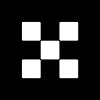Over the last year, the ascension of artificial intelligence has seemingly captivated the mainstream market. Programs like ChatGPT have showcased an ease of use for these powerful systems. However, with so much still to learn for the average user, we break down one necessary aspect of one specific algorithm. Indeed, in the following guide, we tell you how to view prompt history in Stable Diffusion. Stable Diffusion is an image-generating algorithm that has become one of the most popular in the entire market. Specifically, it allows its users to create jaw-dropping imagery with a rather simple learning curve. Yet, a vital part of using the technology is connected to the prompts that you input into the program. Like any technology, seeing your progress can inform how you arrive at your eventual destination. Subsequently, let’s explore a bit about how you view your prompt history in Stable Diffusion. Three Primary Ways to See Prompt History in Stable Diffusion Source: Create Digital MusicAlso Read: Cardano Ventures into Artificial Intelligence, Partners with Awakening HealthIf you are an avid user of the Stable Diffusion algorithm or are brand new to it, there is a lot of value in being able to see the various input prompts. However, doing so is not the easiest thing for those with little experience. So, let’s break down what are the three most popular ways to fulfill such a request in the software. Prompt History Extension If you are using the AUTOMATIC1111 web interface, you will notice that there is no built-in way to observe your prompt history. Subsequently, a primary way to go about doing this is through the use of a prompt history extension. Indeed, these extensions are developed by the community that has helped the algorithm gain tremendous growth. Moreover, certain examples of these extensions are things like SD WebUI Prompt History. This is installable by going to the Extensions tab and navigating to the Install From URL Tab within the algorithm. Thereafter, you will be asked to enter the URL, and click Install. From there, you should be able to access a Prompt history tab after you’ve restarted your Stable Diffusion interface. PNG Information Another way that you can view your prompt history is through the PNG Info tab that is available in the AUMOMATIC1111 WebUI. Indeed, this feature allows you to access the metadata from a specific image. Subsequently, it will usually include the prompt and what parameters you include in the generation of an image. This is a useful option because it allows you to observe the prompt sand configurations for any Stable Diffusion-generated image, even if it was generated by you. Subsequently, this provides a key window into the prompt history, even though that information is not directly made available in the user interface. View the Last Used PromptFinally, you can view the prompt of whatever image you last generated with the algorithm. Specifically, if you navigate to the blue arrow near the generate button on the AUTOMATIC1111 interface, the information should be available. This button should show you the last used prompt and the parameters for generation that you input into the program. Subsequently, it provides a rather easy way for you to load the previous prompt if you are seeking to use it again. However, this option is certainly limited. it only allows the user to observe the last used prompt.
热点: